Personal Emergency Response System (PERS) FAQ
You may find the following PERS Tech Tip videos helpful:
My PERS won't connect. What should I do? (Landline version)
For PERS units connected to a landline: If your PERS unit has been "calling for help" for more than 5 minutes and is not connecting to the Response Center, follow the instructions below.
First, check the status light next to the large "Help" button on your PERS unit. Often, the color of the status light on the PERS unit will tell you what is going wrong and how to fix it. It should be a constant green light, meaning the unit is connected properly.
Steady red light: The unit has been activated by an alarm signal and is trying to call the Response Center. Didn't mean to call? Press the black "reset" button on the back of the unit.
Green flashing light: The power from the power outlet is not available and the unit is running on the backup battery. Please plug the unit into a working power outlet.
Red flashing light: The unit is not connected to an operating telephone line. Please ensure your phone line is working by checking for a dial tone or contacting your phone provider.
Orange flashing light: The unit is using the backup battery AND it is not connected to an operating telephone line. Please plug the unit into a working power outlet and a working phone jack.
Steady green light: The unit is properly connected to a working phone line and to power, and is not currently trying to contact the Response Center. This is the color you want!
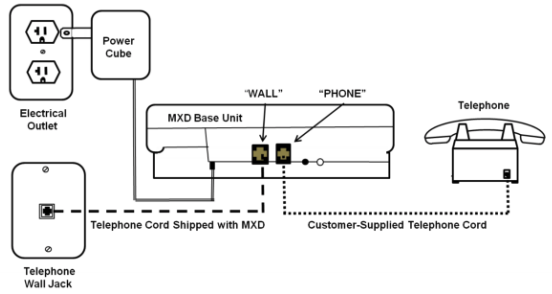
Next, check that your setup of the PERS unit matches the image above and that all connections are secure:
- The power cord is plugged into the electrical outlet in the wall.
- The telephone cord that we shipped with the PERS (MXD) unit is plugged into the jack labeled "wall" on the PERS unit, and that cord runs to the phone jack in the wall of your house. The PERS unit will not work with any other type of phone cord other than the one we provided.
- If you are using a landline telephone, that phone cord (supplied by you) runs from the jack labeled "phone" on the PERS unit to the telephone. This allows you to continue using your landline phone, except when there is a call being made to the Response Center.
Third, make sure your phone service meets the requirements of our PERS units. Ask these questions:
- Is the phone jack in your home active? Plug a phone into that jack and see if there is a dial tone. Make a call out to ensure that the phone line is active.
- Can the phone service in your home dial 1-800 numbers? This is a requirement of PERS units.
- Does your phone require a "9" to dial out? If so, this requirement may need to be removed before the unit can successfully connect to the Response Center.
Tech Tip Video: Troubleshooting Your Landline PERS [▷]
My PERS won't connect. What should I do? (Cellular version)
If your cellular PERS unit (MXD or LTE, not connected to a phone line) has been "calling for help" for more than 5 minutes and is not connecting to the Response Center, follow the instructions below.
First, check the status light below the Help button. This will tell you if the unit is connected to power and has a cellular connection.
- Steady Green Light: Your unit should display a constant green light. This means the unit is properly connected and has a strong enough cellular connection. It is ready to be used.
- Steady Red Light: The unit is currently trying to call the response center. Didn't mean to call? Press the black "reset" button on the back of the unit.
- Short Green Flash: AC Power is not available and the unit is currently running on battery. Plug the unit back in to a working power outlet.
- Short Red Flash: Cellular connection problem or weak signal strength.
- If you have a cellular PERS with an antenna, check to ensure the unit’s antenna is screwed tightly onto the unit and is in a vertical position. (3G only; 4G LTE units do not have antennas.)
- Press the black reset button on the back of the unit - it should announce the signal strength in bars (2.5 is the minimum).
- Try moving the unit closer to a window to improve cell signal.
- Make sure the unit is not close to other major electrical appliances and cordless phone base units.
- Verify there is strong 3G (or 4G LTE, if you have an 4G LTE unit) cell coverage in your residence. We always check to see that your address has strong 3G or 4G LTE (AT&T) service before recommending or fulfilling an order for a cellular PERS unit, but occasionally the residence will be located inside a building with very thick walls, which can limit cellular connectivity.
- If none of the above correct the cellular connection, please email us. You do not need a cell phone to be able to use a cellular unit.
- Short Orange Flash: Cellular connection problem and AC power problem. Perform the steps above under "Short Red Flash" and make sure the unit is plugged into a working power outlet.
What do the different colored lights on the PERS base unit mean?
The status light is located next to the large "Help" button on your PERS unit, and will tell you what is happening with the unit:
- Steady Green Light: The unit is properly connected to a working phone line and to power, and is not currently trying to contact the Response Center. This is the color you want!
- Steady Red Light: The unit has been activated by an alarm signal and is trying to call the Response Center. Didn't mean to call? Press the black "reset" button on the back of the unit.
- Green Flashing Light: The power from the power outlet is not available and the unit is running on the backup battery. Please plug the unit into a working power outlet.
- Short Green Flash: (Cellular only) AC power is not available and the unit is running on battery.
- Red Flashing Light: (Landline unit only) The unit is not connected to an operating telephone line. Please ensure your phone line is working by checking for a dial tone or contacting your phone provider.
- Short Red Flash: (Cellular only) A short red flashing light means a cellular connection problem or weak signal strength.
- Orange Flashing Light: (Landline unit only) The unit is using the backup battery AND it is not connected to an operating telephone line. Please plug the unit into a working power outlet and a working phone jack.
- Short Orange Flash: (Cellular only) A short orange flash means there is both a cellular connection problem and an AC power problem.
What do the buttons on the back of the unit do?
The black reset button allows you to reset your unit. You may use this button to return the unit to its normal standby state. You may also use this button to find out the current status of the unit. It should announce "System Ready" once it is in the normal standby state.
The white T/L (Test/Learn) Button is located on the rear of your PERS unit. It is used to place your MXD unit into special modes to conduct range tests for your personal help button (PHB), to program PHBs and other accessories, and to allow technical personnel to diagnose problems and adjust the unit. Please only press this button if conducting a range test or if directed by SimplyHome staff. Unless otherwise directed, the unit should remain in "Monitoring Mode."
How do I test my unit to see if it is working?
The base unit should have a constant green status light visible next to the Help button. We do recommend testing the unit once a month.
To test, press the "Help" button on the base unit or the pendant. Once you hear the Response Center, simply inform the responder that you are performing a test to make sure the unit is working. Once the Response Center disconnects, the status light will go back to green.
How often should I test my unit?
Once per month. You can test the unit by pressing your pendant (PHB) or the Help button on the unit. When the responder at the Response Center answers, simply inform him or her that you are doing a test.
If I am far away from the base unit, will the help button still work?
The base unit can receive signals from the pendant from a distance of up to 600 feet, if not otherwise obstructed (by thick concrete walls, for example). Depending on your distance from the base unit, the pendant may even work outside if you are in close proximity to your home.
Should I wear my pendant/button to bed? Should I wear it in the bath?
We recommend placing the pendant beside your bed where it is accessible, where you will not roll over on it and accidentally activate the alert.
Your pendant is waterproof and should be worn in the bathtub and in the shower, both areas where individuals have a high number of slips and falls.
How can I program a new pendant into my PERS unit?
The following steps will assist you with programming a new pendant into your PERS unit.
Step 1: Press the T/L button on the back of the base unit one time. The device will say "range test mode."
Step 2: Press the Help button. The device will say "program personal help buttons."
Step 3: Press and hold down the pendant button for three seconds. The PERS unit will beep multiple times.
Step 4: After the PERS unit has beeped, press the black reset button on the back of the unit. The unit will state, “System Ready.”
Step 5: Verify that the pendant was successfully programmed by pressing the pendant and ensuring the PERS unit calls for help (the status light should turn a solid red). To cancel the test, press the black reset button the back of the unit.
The following video may also be helpful: Programming a New Pendant Into Your PERS [▷]
How do I know if my PERS unit has a low battery?
While the PERS unit is plugged into power, the unit automatically performs periodic battery tests. If the battery voltage is low, the unit will automatically alert the Response Center if the battery is low and you will be notified. This can occur because the unit has been without power (such as in a power outage or if it is plugged into an outlet controlled by a light switch). The base unit's backup battery provides power for up to 80 hours (Landline), 60 hours (cellular 3G), or 27 hours (LTE). The backup battery recharges when the unit is connected to a working power outlet.
If a notification of "Battery Test Failure" is received, here are the steps to take:
- First, make sure the unit is plugged securely into a working electrical outlet. Please charge the unit for a solid 24 hours.
- Next, to test the battery, press and hold down the T/L button and then also press and hold down the reset button, releasing them at the same time.
- The unit will say "factory test mode." Press the T/L button until the unit says "mode 5."
- Wait up to 20 minutes; the unit will say either "Battery Good" or "Battery Bad."
How do I know if my pendant/button has a low battery?
Your Personal Help Button (PHB) uses an indicator light to display the status of its internal battery. While your PHB is pushed, a green light will indicate that the internal battery is good. A red light indicates that the internal battery may be weak.
Are PERS units compatible with Voiceover IP phones?
Many of our clients use VoIP and we have found that Magic Jack and Vonage are the most compatible services. We have also had success with some Charter phones. However, we cannot guarantee that PERS units will be compatible with VoIP. If you have VoIP service and have questions, please contact Customer Service at 877.684.3581.
How do I change the responders for my PERS system?
To change the responders for a PERS, email us at help@simply-home.com and we will make the changes.
If a one-time temporary responder change is needed, you may also email your request to email us at help@simply-home.com.
If frequent responder changes need to be made, please consider implementing internal changes to your current method of contact, such as assigning a designated cell phone or generic email address to your rotating responders. We would be happy to provide you with information on how to set up this designated method of communication if further assistance is needed.
Please be advised that as of June 1, 2017, we limit temporary responder changes to once per calendar month as part of our standard monthly service fees. 48-hours’ advance written notice must be given in order to accommodate the requested change in a timely manner. If responder change requests exceed once per month, a standard hourly rate of $75.00/hour applies for each change requested, with a minimum of 1 service hour per request. The total number of hours will depend on the complexity of the change and how many products and locations are affected. If more than one temporary responder change request is submitted in a calendar month, you automatically agree to the hourly charges to make the change.
For additional questions about our PERS units, including questions about our Fall-Detecting unit, please visit the PERS Product Page or check out our Tech Tip videos.
Can't find your question? Contact us by phone or open a help ticket:

